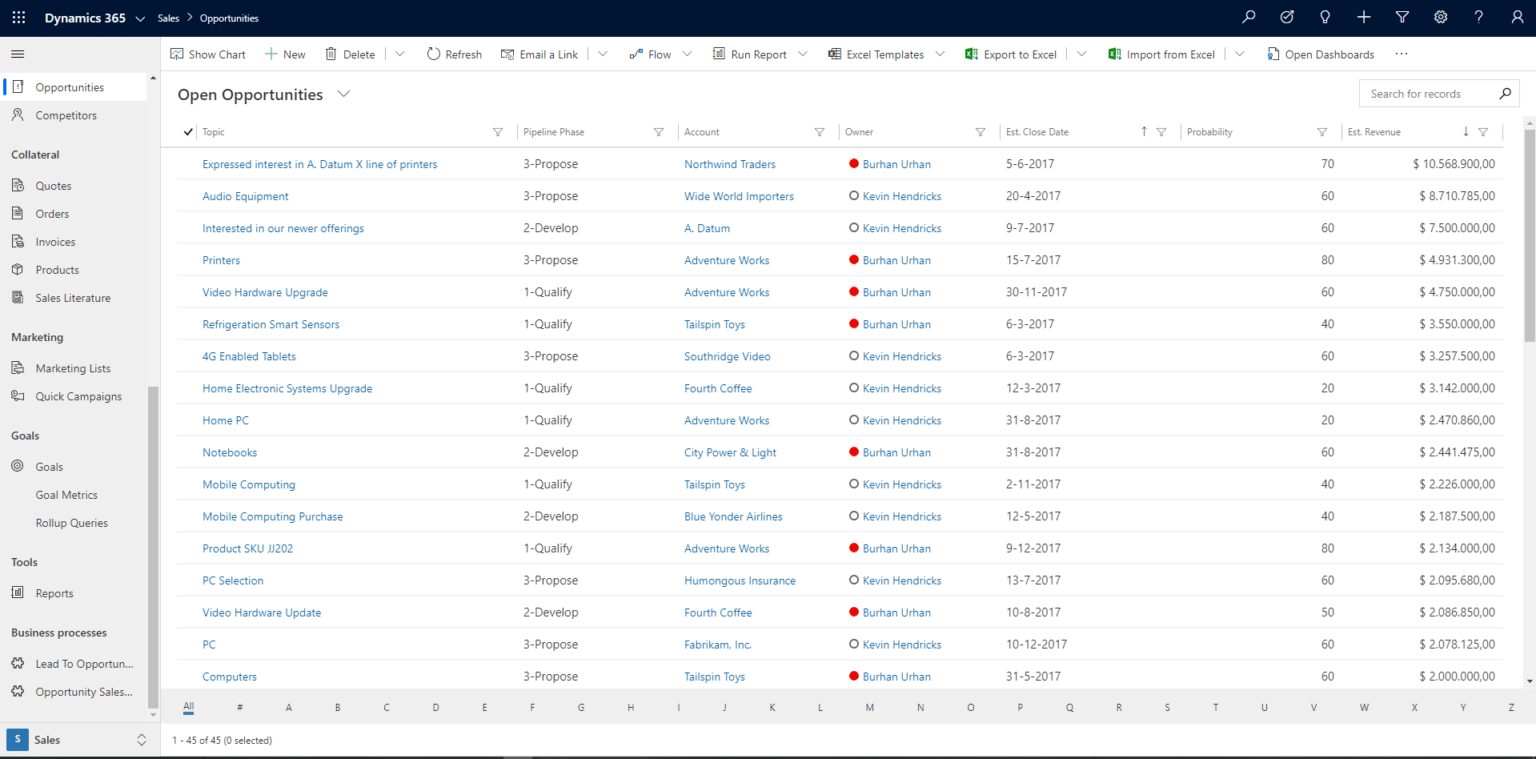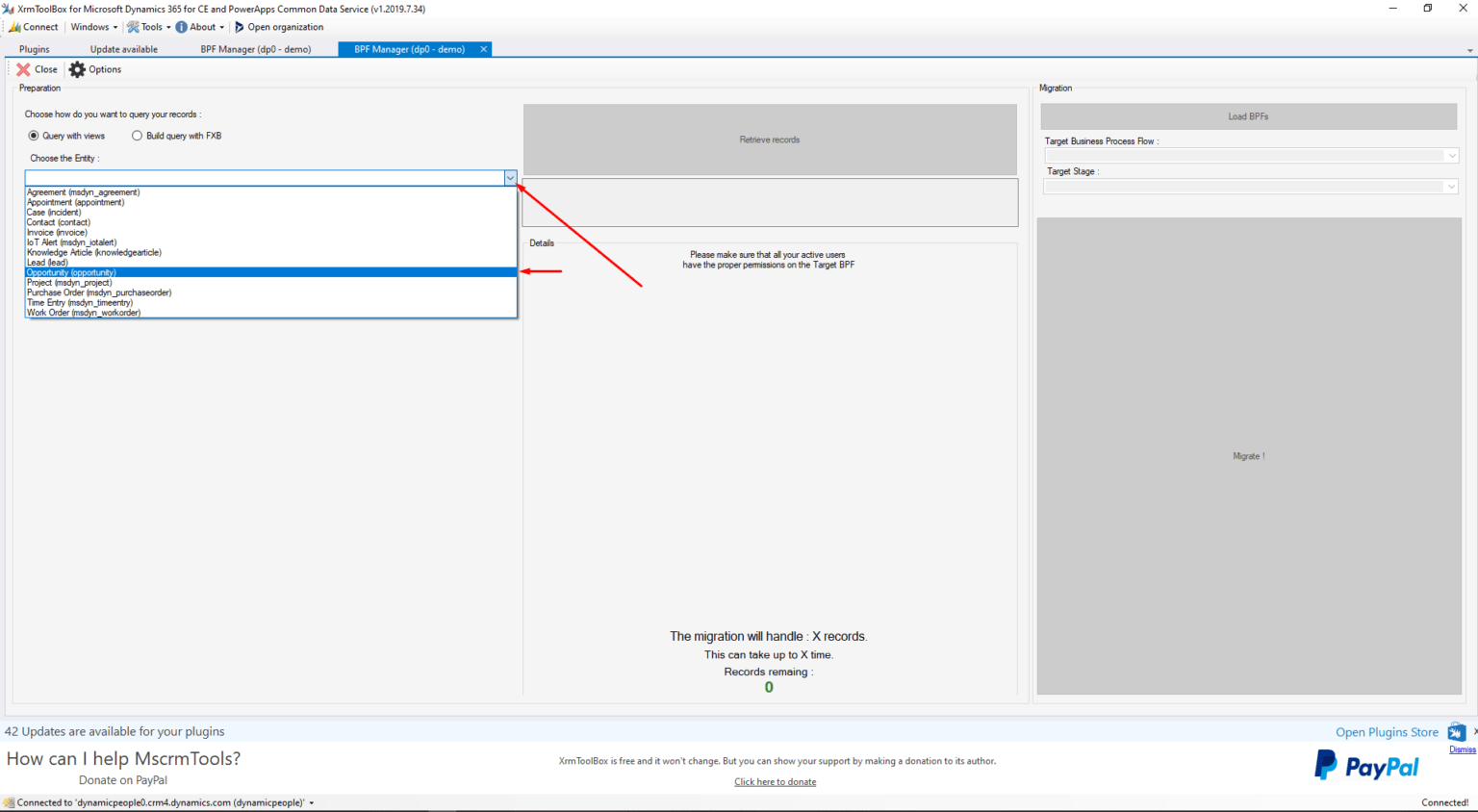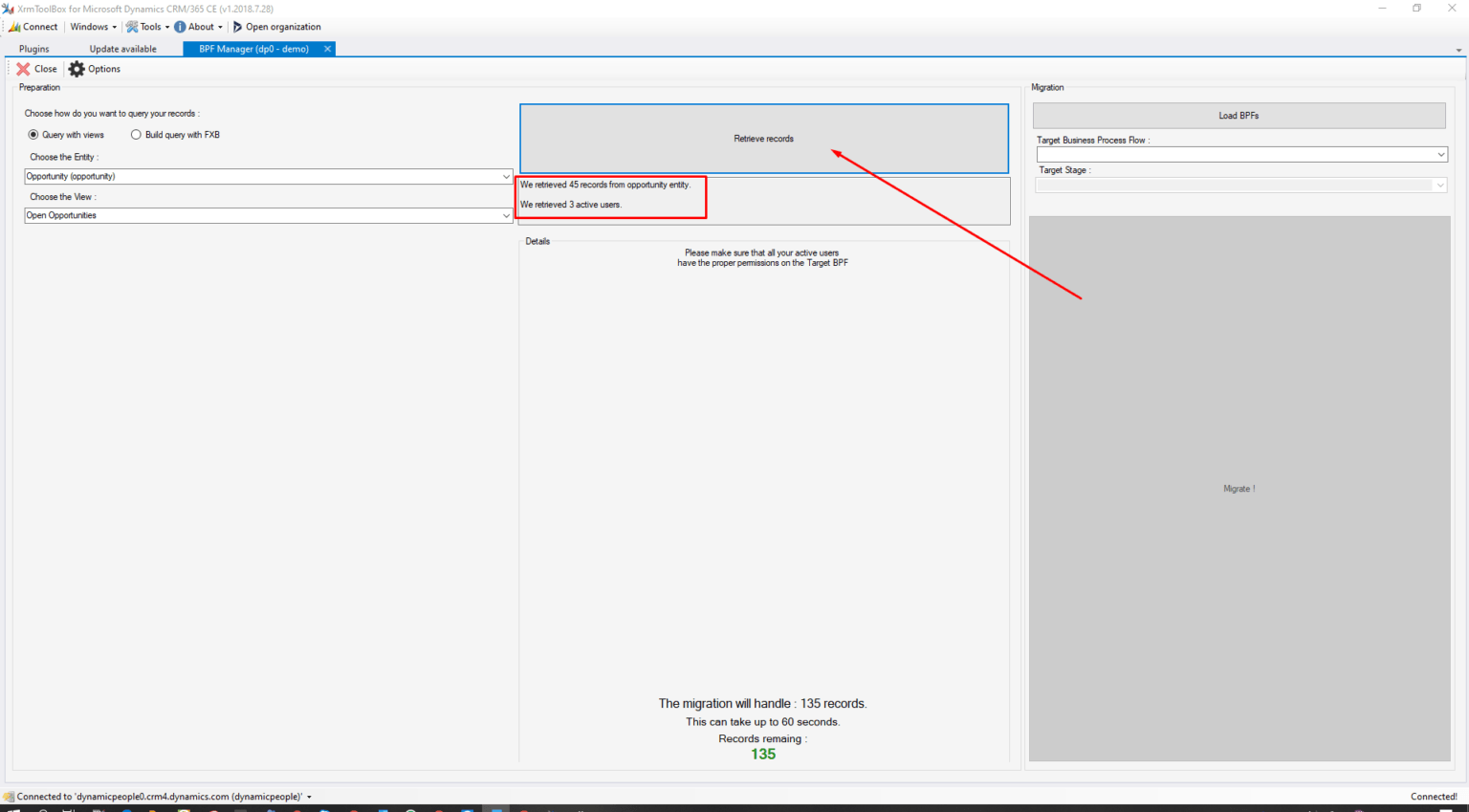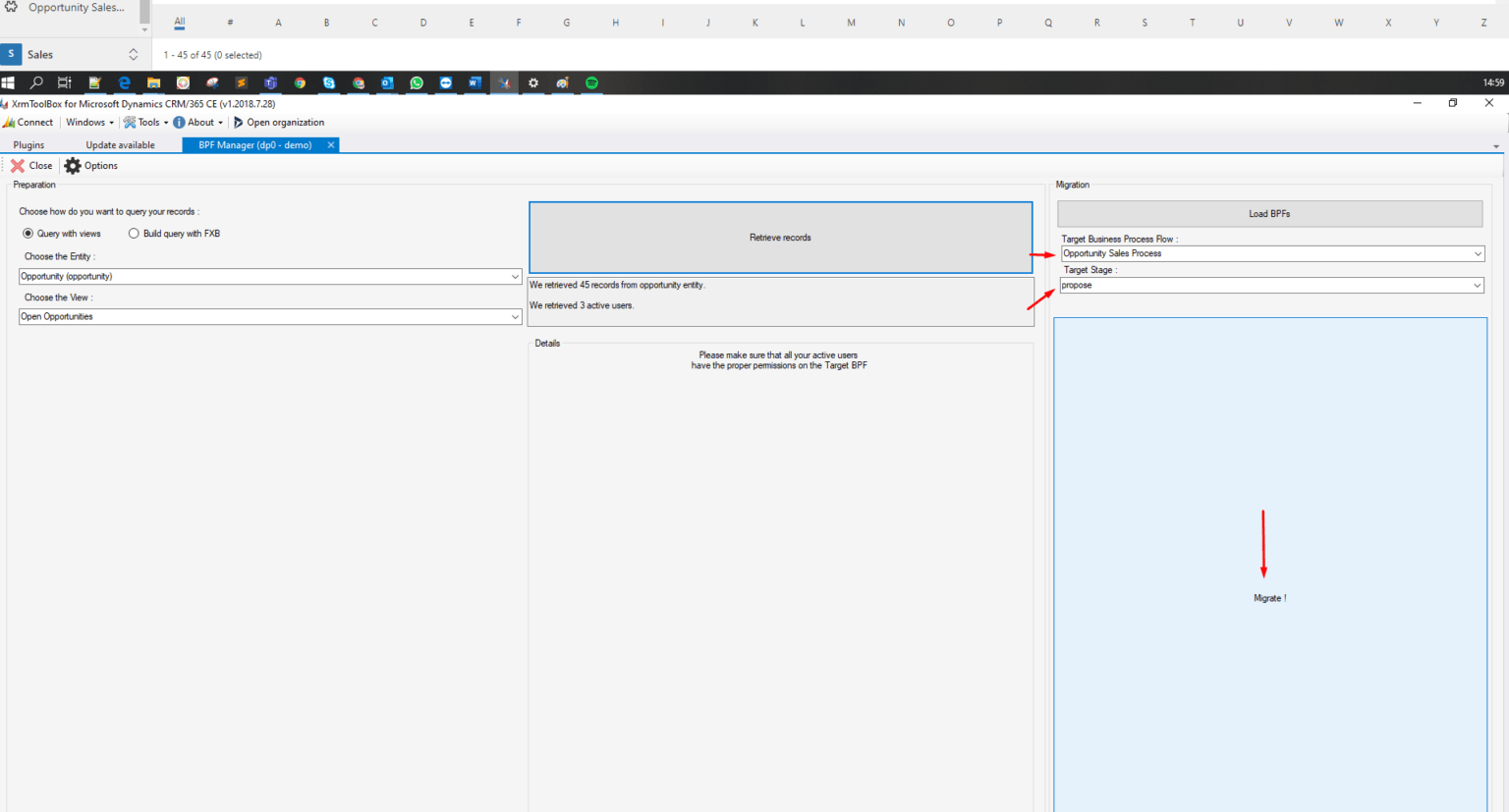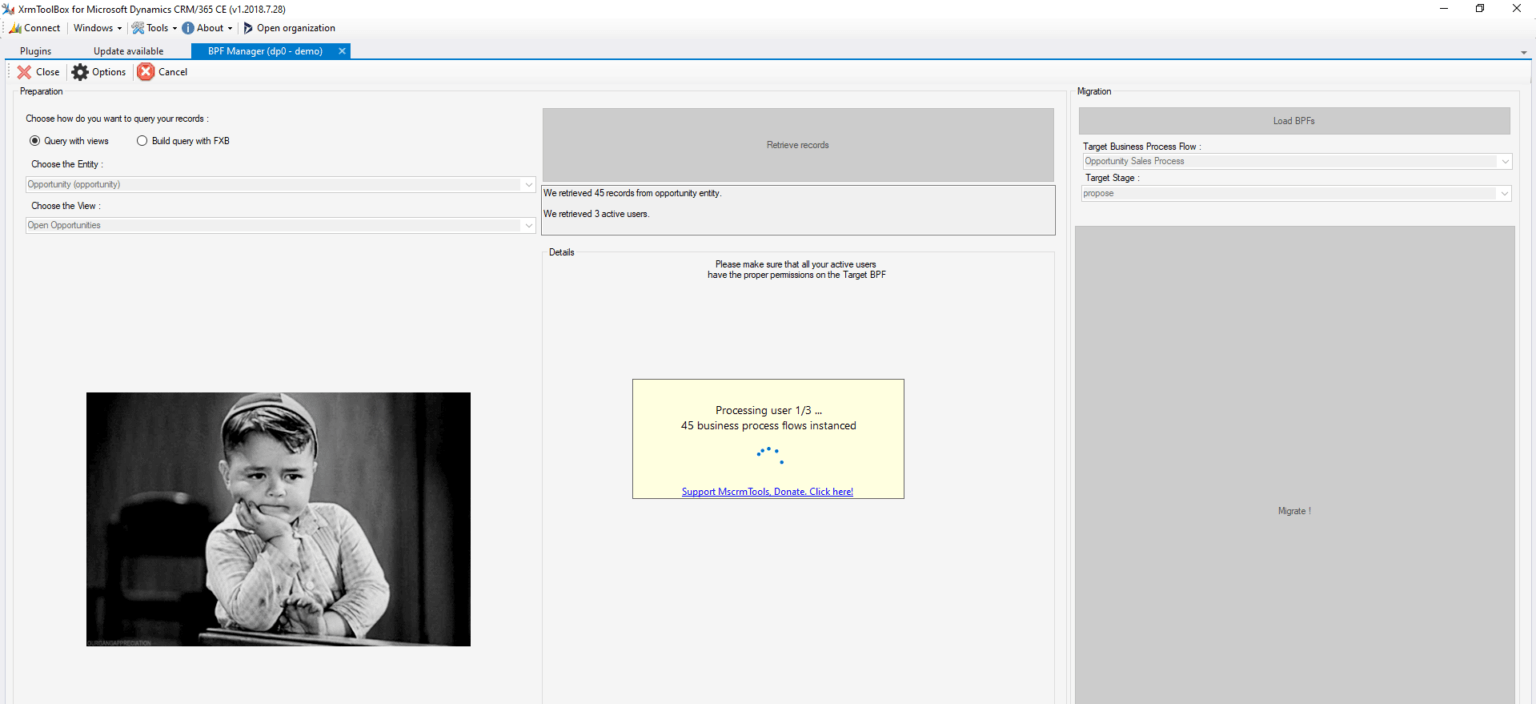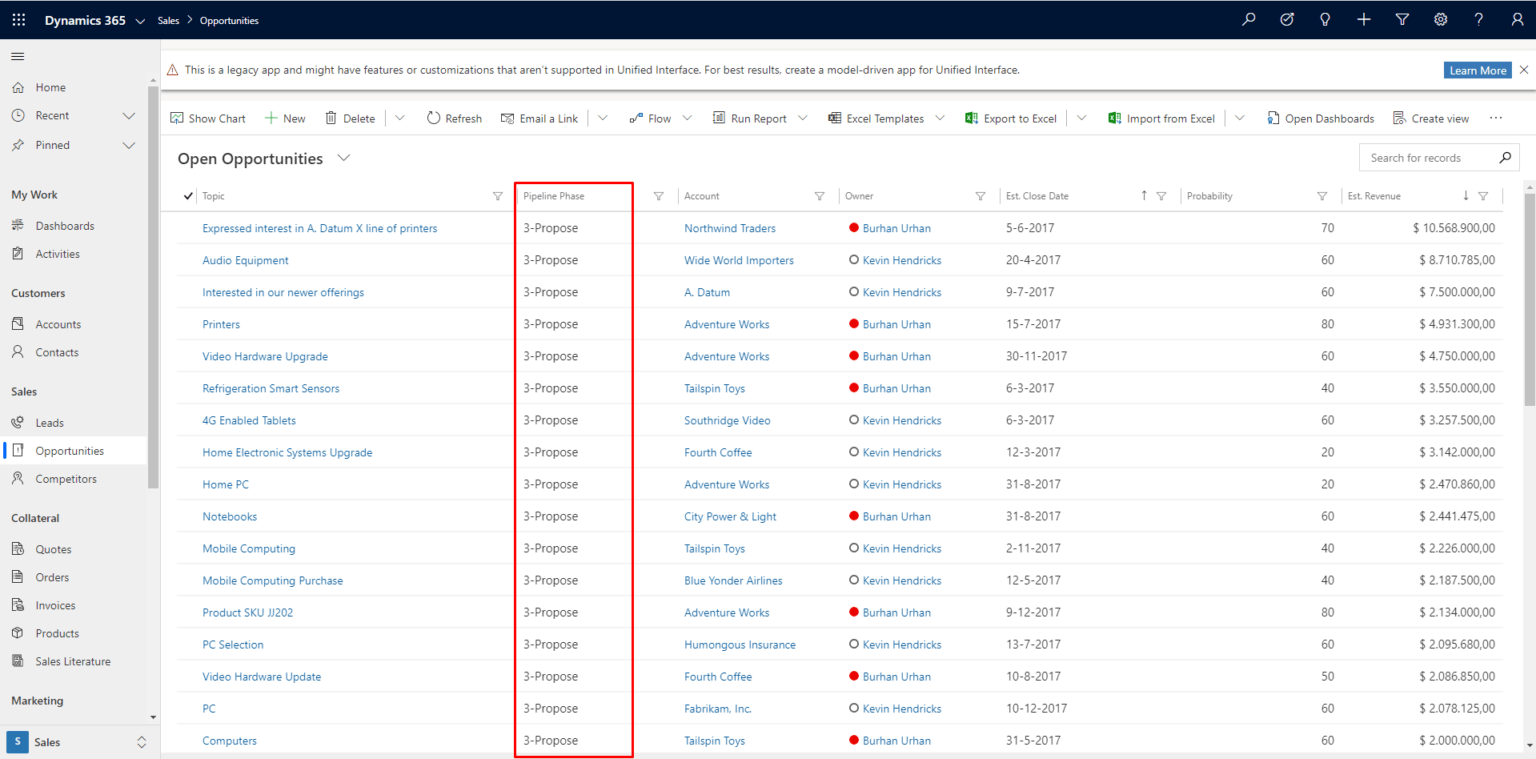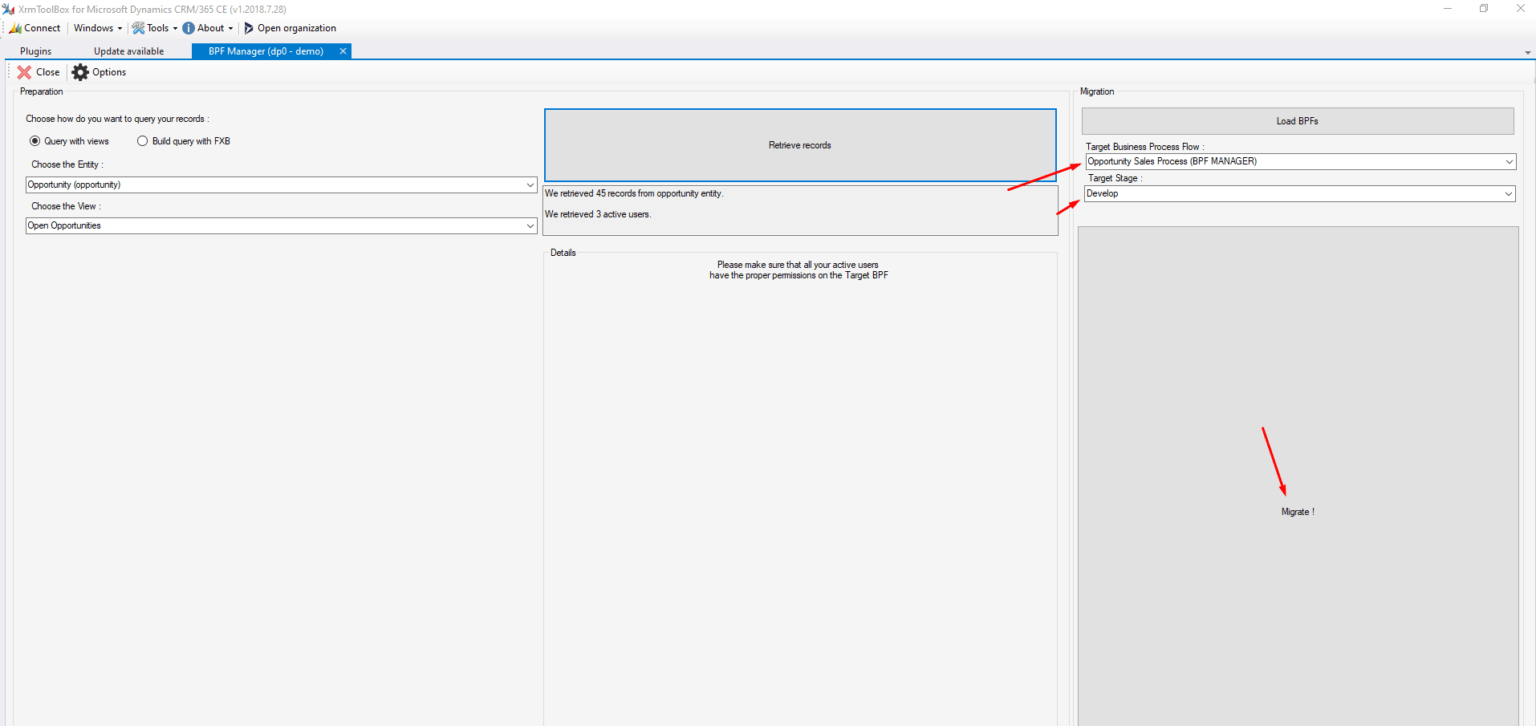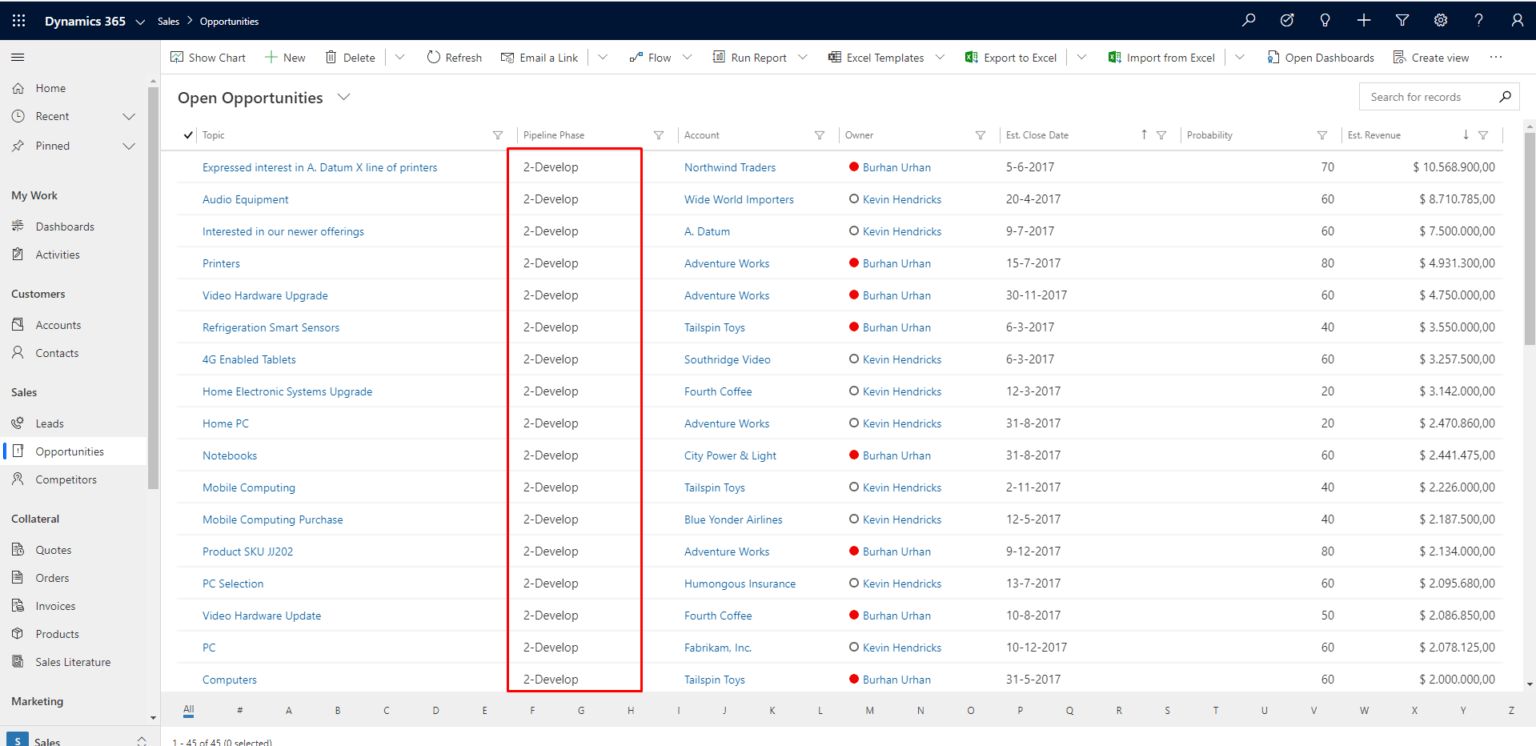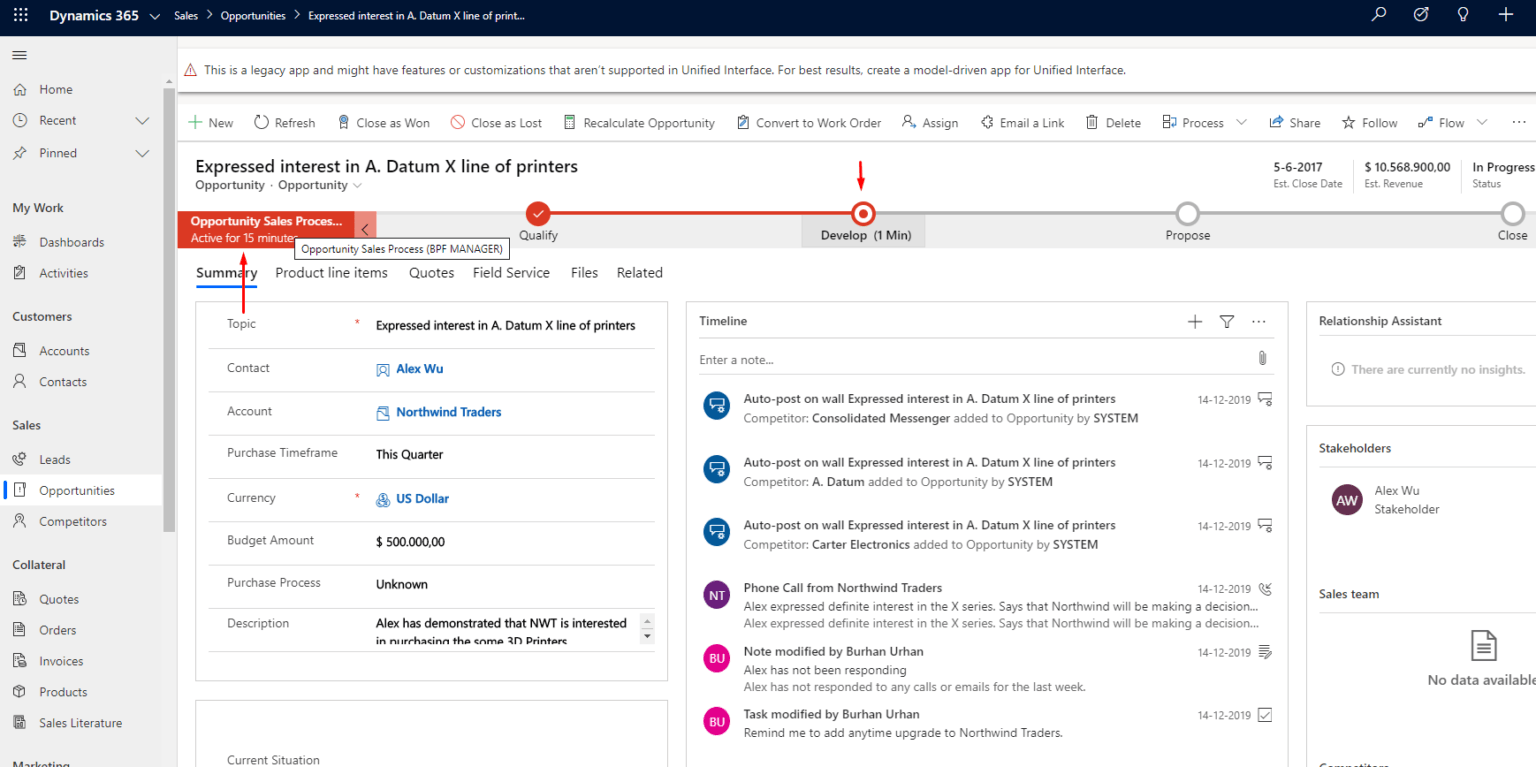Business Process Flow Manager
Need to switch stages from an old Business Process Flow into a new one, or after a data import? There is a functionality available to set an active business process flow stage for records in bulk. You can find it in XrmToolBox. XrmToolBox offers multiple useful functionalities and is daily used by our consultants. Consultant Burhan Urhan will explain in this blog one of those functionalities: Business Process Flow Manager.
In the scenarios below, I’m connected to a Dynamics 365 Online Trial environment with 45 Open Opportunities. Notice that the user, Burhan Urhan, is not the owner of all the Opportunities. Some of the Opportunities are owned by the user Kevin Hendricks with a different security role as the user Burhan do. All the Opportunity records are currently assigned on the Business Process Flow – Opportunity Sales Process with different stages.
Later in the scenario I’ll explain why it is important to have the right security roles for BPF.
XrmToolBox BPF Manager
Open XrmToolBox and download and install the BPF Manager from the Plugins Store. After you have installed, connect to the environment you would like the use BPF Manager.
When you open BPF Manager, you’ll notice that only the entities where a BPF is enabled will show up in the entity list. In our scenario we will use the Opportunity entity and the view Open Opportunities. If you have a created a Personal View, this will be also available in the list of views.
After you have selected the entity and the view, you will be able to retrieve the records in the next block. As you can see in the print screen it retrieved 45 records from the Opportunity entity and found 3 active users in the system.
In the last block, you have the ability to load all BPF from the selected entity.
In our scenario we have three Business Process Flows available for the Opportunity entity:
- Follow up with Opportunity
- Opportunity Sales Process
- Opportunity Sales Process (BPF MANAGER)
The Opportunity Sales Process (BPF MANAGER) is a custom Business Process Flow and the user Burhan is the only user that has rights to use this process.
Scenario 1
For Scenario 1 we have received a request from the business to update all open Opportunities to the stage Propose for the current Business Process Flow.
To do this we select in the last Block the target Business Process Flow: Opportunity Sales Process and the target stage: Propose.
After clicking on the button Migrate you will see a window will pop up that is processing.
The migrate gave the following results in CRM:
Within one click we bulk updated all the stages of the Open Opportunities. This took less than 20 seconds.
Scenario 2
For Scenario 2 we have received a request from the business to use the new Business Process Flow, Opportunity Sales Process (BPF MANAGER) for all the Open Opportunities and update to the stage Develop.
To do this, we select in the last Block the target Business Process Flow “Opportunity Sales Process (BPF MANAGER)” and the target stage: “Develop”.
After clicking on the Migrate button we receive an error this time: one or more users are unable to access the Target BPF. Ensure permissions are set before proceeding.
In our scenario only the user Burhan has rights to use the new Business Process Flow and the user Kevin has insufficient rights to use this Business Process Flow. You can proceed and update the security role of Kevin afterwards or cancel and update first his role. If you proceed, but don’t update the security role, Kevin won’t be able to access the Business Process Flow.
After completing the migration to the new Business Process Flow, it results as following in CRM:
This update also took less than 20 seconds to finish it.